HOW TO CONNECT NOKIA PHONE TO NOKIA PC SUITE AUTOMATICALLY It happens many times when you try to connect your nokia phone to nokia pc suite via bluetooth, on your computer but it does not connect and even after trying so many times it does not connect at all. But this problem may not occur every time, so in order to avoid this connectivity problem you can configure your phone to be automatically connected to your nokia pc suite installed at your computer. Follow the steps given below for the automatic connection your nokia phone to pc suite: 1. First activate or switch on the bluetooth on your mobile phone. 2. Now start your pc suite at your computer with bluetooth dongle connected at the usb port. 3. In nokia pc suite click on manage connections and connect your phone. 4. After connecting set your computer as authorized connection or in other words you can set allow auto connection no confirmation option as yes. For Example: Nokia 5300 (s40) 1. Open bluetooth menu via settings>>connectivity>>paired devices 2. Click options and select pair a new device. 3. Search for your computer and select it and go to options>>Auto-conn., no conf. now select yes. 4. Exit from bluetooth options and you are done. Next time when you open nokia pc suite and switch on bluetooth on your nokia phone they will get automatically connected in seconds. Still if you are not able to configure your nokia phone for automatic connection leave your comments with your phone model.
CONNECT NOKIA PHONE TO NOKIA PC SUITE AUTOMATICALLY
- Posted by Anonymous
- -
- 0 comments
Author
Written by Admin
Aliquam molestie ligula vitae nunc lobortis dictum varius tellus porttitor. Suspendisse vehicula diam a ligula malesuada a pellentesque turpis facilisis. Vestibulum a urna elit. Nulla bibendum dolor suscipit tortor euismod eu laoreet odio facilisis.
Subscribe to:
Post Comments (Atom)
Popular Posts
Labels
- Accelerometer and Python
- Blogging
- Chat Room
- Disclaimer
- dual audio video file
- Earn Money
- Edit ur Photos Online
- English Hd Videos
- First Look
- Freebies(free ka maal)
- Mobile Movies
- movies on demand
- Nokia apps links
- nokia games links
- Our toolbar
- Phone os
- Play Games Online
- Publish ur Story
- S60 v3
- S60 v5
- Search engine
- Signing
- Stories
- Tips And Tricks
- Tricks And Hacks
- Tutorials
Total Pageviews
License

This work is licensed under a Creative Commons Attribution-NonCommercial-NoDerivs 3.0 United States License.

























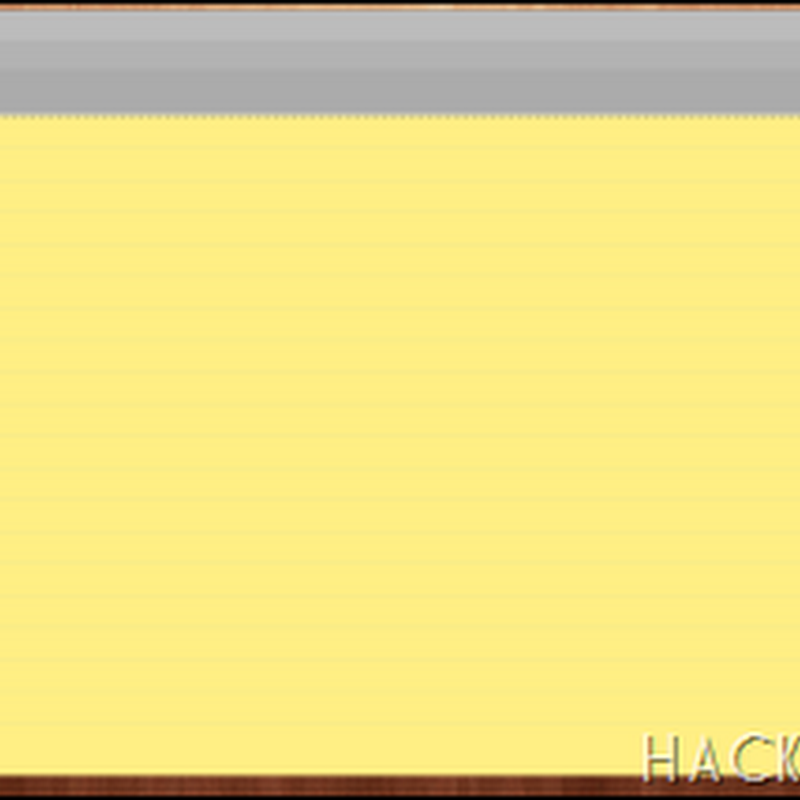





0 comments: