Create a drive menu for My Computer Set My Computer to work like a menu for easier access to the drives you need. By default, the My Computer item on the Start menu is configured to work like a standard folder window. If you need to access a specific drive, select My Computer from the Start menu, wait a moment for the window to appear, and then double-click the icon for the drive you need to access. When you’re in a hurry, this two-step procedure can be time-consuming and frustrating—especially if My Computer contains a large number of drive icons. However, Windows XP makes it easy for you to configure My Computer so it works like a menu, with each drive listed as a menu item. Here’s how. 1. click the Start button, and select Properties. 2. Click Customize, which is adjacent to the Start Menu radio button, and select Advanced. 3. Scroll through the Start Menu Items list box until you see My Computer. 4. Select Display As A Menu, and click OK twice.Now, when you select My Computer from the Start menu, you’ll see a menu of individual drives. To access the contents of that drive, just select the drive letter from the menu.
Create a drive menu for My Computer
- Posted by Anonymous
- -
- 0 comments
Author
Written by Admin
Aliquam molestie ligula vitae nunc lobortis dictum varius tellus porttitor. Suspendisse vehicula diam a ligula malesuada a pellentesque turpis facilisis. Vestibulum a urna elit. Nulla bibendum dolor suscipit tortor euismod eu laoreet odio facilisis.
Subscribe to:
Post Comments (Atom)
Popular Posts
Labels
- Accelerometer and Python
- Blogging
- Chat Room
- Disclaimer
- dual audio video file
- Earn Money
- Edit ur Photos Online
- English Hd Videos
- First Look
- Freebies(free ka maal)
- Mobile Movies
- movies on demand
- Nokia apps links
- nokia games links
- Our toolbar
- Phone os
- Play Games Online
- Publish ur Story
- S60 v3
- S60 v5
- Search engine
- Signing
- Stories
- Tips And Tricks
- Tricks And Hacks
- Tutorials
Total Pageviews
License

This work is licensed under a Creative Commons Attribution-NonCommercial-NoDerivs 3.0 United States License.

























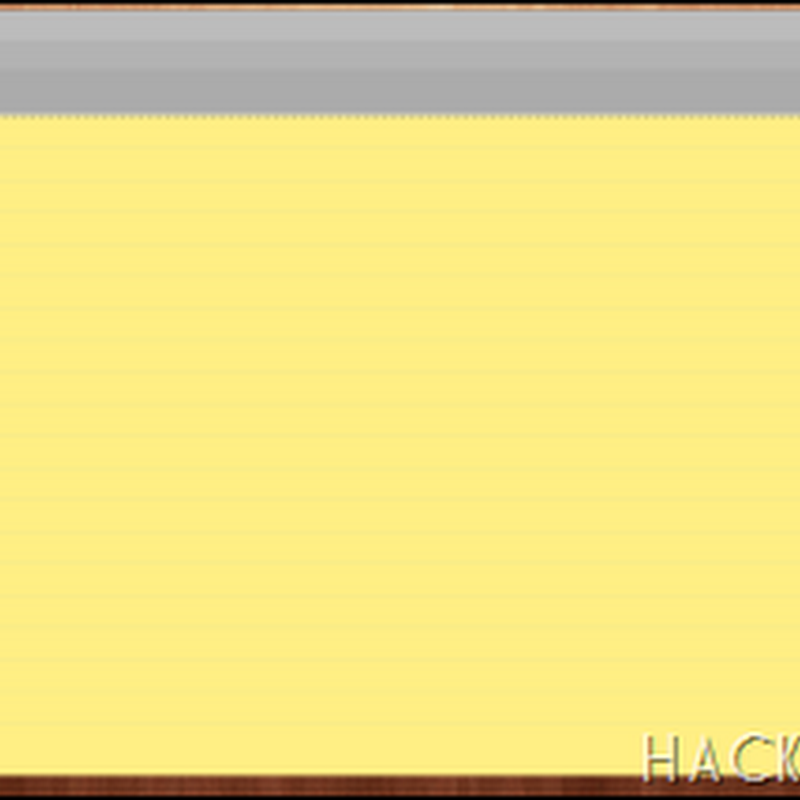





0 comments: