How to Troubleshoot ADSL Modem Connection In XP If your computer connects to a DSL modem you may have problems or questions. I will instruct you in the most common ways to troubleshoot your network. Step 1 Here is how to check for the proper settings: 1. In your command prompt window, type ipconfig /all . Be sure that your IP address ( internet provider address) and DNS ( domain name system ) information are accurate with the network card you have installed on your computer. Step 2 2. If you are required to sign on through your DSL provider before you are allowed to use the internet than go ahead and do that. You will be using a kind of old fashioned dial up connection, except you will be digitally connected over the DSL network. You will have to set up a connection using the ” Connect using a broadband connection that requires a password and user name “. Step 3 If this is the case you have with your situation and you use a LAN (local area network ) adapter to connect to your DSL modem, this LAN adapter will have an IP address that is going to be used “ONLY” to communicate or talk to your DSL modem. Be sure to check with your ISP to be sure that your computer to modem connection is configured correctly. If it is not correct you will not be able to connect to your ISP. Step 4 Now, be sure to use the Connection icon to connect to your ISP. You can get to it quickly using the start button and then the connect to. When the logon process has been completed ipconfig should show a dial up connection with a different IP address. This address is your real, public Internet address for the duration of the call. Step 5 If you have two network cards in your computer and you are using a high speed connection, make certain you have enabled sharing on the correct connection. The connection you want is “shared” make sure it is checked, for this is the one that connects you to your high speed DSL or cable modem. The network-side connection is not the shared connection and should have an IP address of 192.168.0.1.
Troubleshoot ADSL Modem Connection In XP
- Posted by Anonymous
- -
- 0 comments
Author
Written by Admin
Aliquam molestie ligula vitae nunc lobortis dictum varius tellus porttitor. Suspendisse vehicula diam a ligula malesuada a pellentesque turpis facilisis. Vestibulum a urna elit. Nulla bibendum dolor suscipit tortor euismod eu laoreet odio facilisis.
Subscribe to:
Post Comments (Atom)
Popular Posts
Labels
- Accelerometer and Python
- Blogging
- Chat Room
- Disclaimer
- dual audio video file
- Earn Money
- Edit ur Photos Online
- English Hd Videos
- First Look
- Freebies(free ka maal)
- Mobile Movies
- movies on demand
- Nokia apps links
- nokia games links
- Our toolbar
- Phone os
- Play Games Online
- Publish ur Story
- S60 v3
- S60 v5
- Search engine
- Signing
- Stories
- Tips And Tricks
- Tricks And Hacks
- Tutorials
Total Pageviews
License

This work is licensed under a Creative Commons Attribution-NonCommercial-NoDerivs 3.0 United States License.

























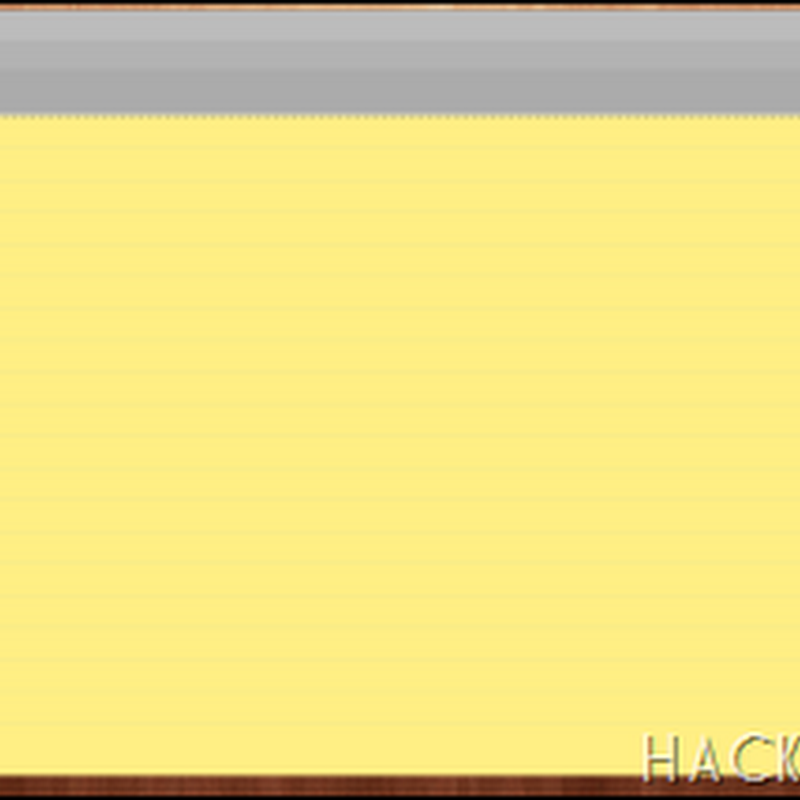





0 comments: