Microsoft Fixit application for windows is the best tool to detect the problems and simply FIX them on the go. This application analysis all the default settings with the current applied one and then tell you what things are causing low battery problems and give you a simply option to fix them easily.
2. Now open the application and you will see something like below .:

3. Now on this windows simply click the Accept Button and move forward to this below page .:
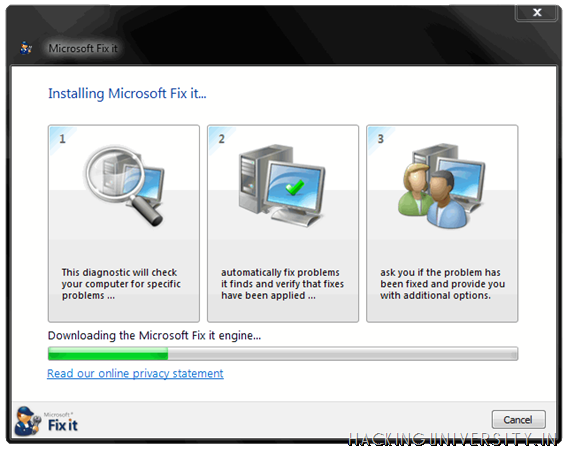
4. Now it will download some file Fixit files for the further process and you will see something like below .:
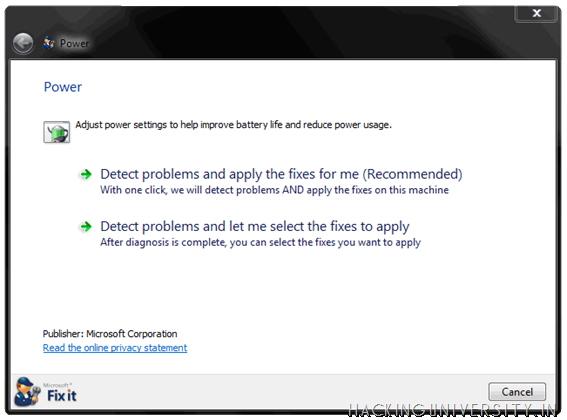
5. Now here you get 2 options .:
6. Now as soon as I clicked the second option I get the window like below .:
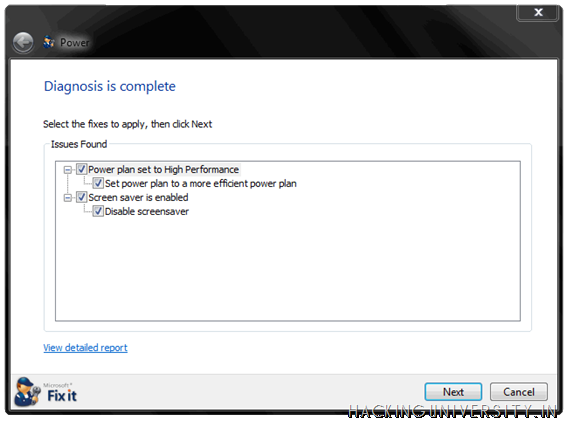
7. So after the diagnostics are complete you will see something like above displaying you the set of problems which are causing the low battery problems so clicking next will Fix them or you can choose which problems you wanna choose and then click next.
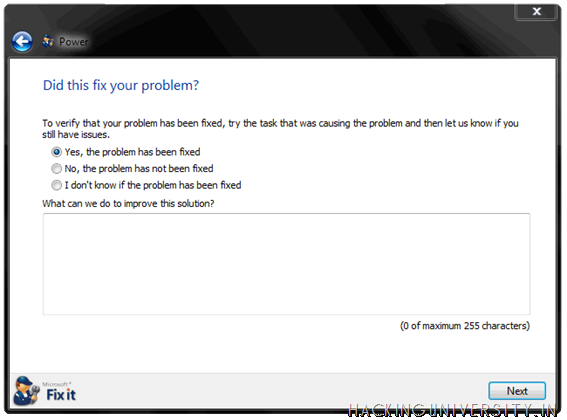
8. That’s it now problem is solved and you can fill up some survey asking you about the problem is that really solved or not. Just fill that and click next and you are done with the solution and now your battery backup may increase.
So NJOY this free tool from Microsoft and gain some more Battery Backup to get more out of your busy life.
Follow the below steps to see how this application works .:
1. Download Microsoft Fixit Application2. Now open the application and you will see something like below .:

3. Now on this windows simply click the Accept Button and move forward to this below page .:
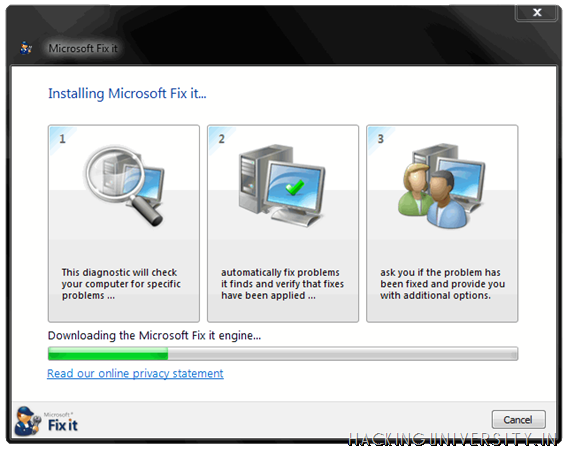
4. Now it will download some file Fixit files for the further process and you will see something like below .:
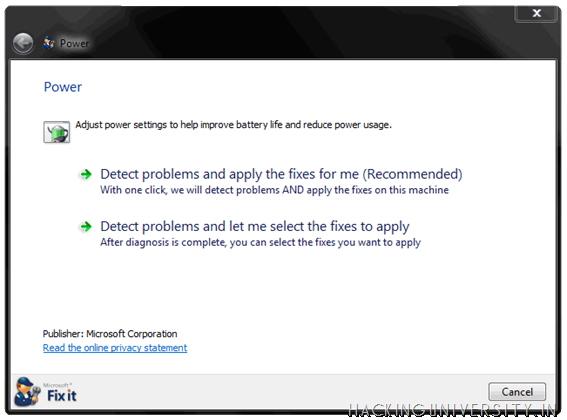
5. Now here you get 2 options .:
- The first one gives you direct problems searching and Fixing option that is obviously recommended.
- The second option simply searches for the problem and gives you the option to Fix them separately.
6. Now as soon as I clicked the second option I get the window like below .:
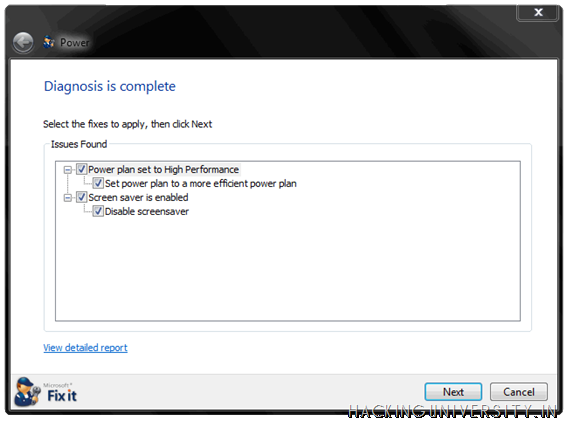
7. So after the diagnostics are complete you will see something like above displaying you the set of problems which are causing the low battery problems so clicking next will Fix them or you can choose which problems you wanna choose and then click next.
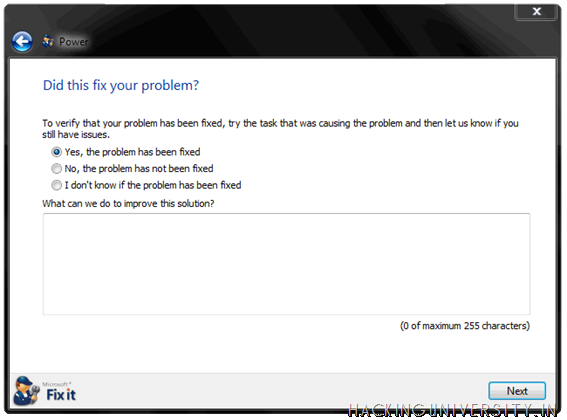
8. That’s it now problem is solved and you can fill up some survey asking you about the problem is that really solved or not. Just fill that and click next and you are done with the solution and now your battery backup may increase.
So NJOY this free tool from Microsoft and gain some more Battery Backup to get more out of your busy life.

























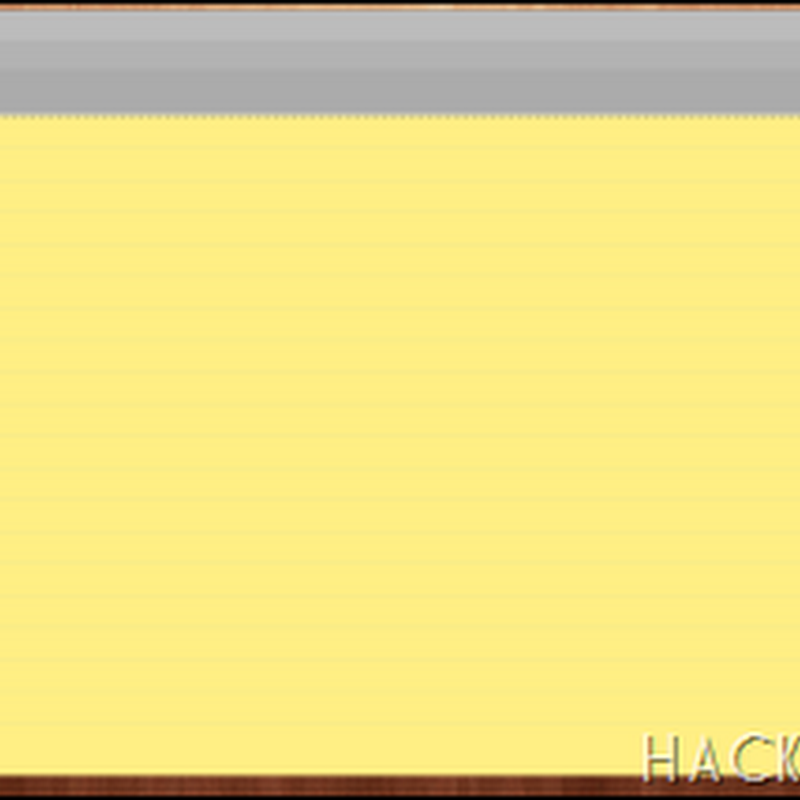






0 comments: