If you failed to sign your unsigned Nokia application in your phone using the tutorial at my homepage under Signing, then no worries peeps! No need for Open Signed either! No need for loads and loads of tutorials and words to mess up your signing process anymore. This new application will skip open signed and symbian signed and everything else if you install it.
You can either download this offline Signing Application and run it in your desktop from HERE at Nokia Symbian Themes, it is really easy with this! Almost anyone can do this! No need to be Mr. Expert or anything and no need to download absolutely anything else but only this signing application! I am also attaching this entire tutorial you see below for a back up just in case but you really do not need it at all! You can download the tutorials and common questions regarding private folders HERE. When you extract it, you can actually skip all the other files and go straight for the .exe file, install it in your computer and use it!
Alternatively, you can follow the steps provided below if you are a fan of the tutorials.
Things you need to have before starting:
Phone USB data cable, a fully charged battery, Pc Suite already installed (To make PcSuite connection type on the phone possible when you connect the data cable) and download the file posted here at the bottom of the document (“siggning.rar”).
* DON’T TURN OFF THE PHONE DURING THE ALL PROCCESS, or else you risk having to start it all over again.
This tutorial was made for experienced symbian users only, so if you have any doubt just mail me.
Let’s get started:
IF YOUR PHONE IS 9.2 JUST USE THE SIGGNING.RAR FILE, IF IT IS 9.1 PLEASE DOWNLOAD SIGGNING.RAR AND EXTRACT THE FILES TO A CERTAIN FOLDER, THEN DOWNLOAD 91UPDATE.ZIP FILE AND EXTRACT ITS FILES TO THAT CERTAIN FOLDER OVERWRITING EVERY FILE INSIDE, IF YOUR NOT SURE THAN FIRST TRY THE 9.2 PRO CEDER AND IF NOT SUCCESSFUL TRY THE 9.1 PRO CEDER
1. – Install “1 ActivePython.msi” on your computer.
2. – Install “2 pyserial.exe” on your computer.
3. – Install “3 AppTRK.sisx” on your mobile phone.
3.1. – Connect your cellular phone to your pc in Pc Suite mode
3.1.1 – (If your phone is 9.2 skip this step) Install “HelloCarbide.sis” on your phones INTERNAL memory (Please note, Internal memory, and not memory card) and place “HelloCarbide.exe” on C: root folder of your phone.
3.2. – Open the application called “TRK” in your cellular and cancel his Bluetooth auto-search, go to settings and in the “connection” option choose USB, go back and press connect.
4. – Edit the file called “4 hack perms.py” as follows:
4.1. – Open the file using notepad
4.2. – Go to edit, find and type “ser =serial.Serial(7)” (obviously without the “”)
(Before posting comments or mailing me regarding the doubts concerning the next step read the process until step 4.6 please)
4.3. – Change the present number to the number that represents the COM port which is being used by your cellular through USB -1 (for example, my COM port is number 4 so I type in 3, so it looks like this: “ser = serial.Serial(3)”)
(To identify the COM port which is being used by your cellular phone go to control panel- system- Hardware- Device manager- Ports(COM & LPT)-[phone name]- port definitions- advanced )
4.4. – Go to File, Save and then exit notepad.
4.5. – Double click the file, a MS-DOS looking box shall appear.
4.6. – For Symbian 9.2, inside this box, at a certain moment you should be able to read “****candidate****”, if not you’ll have to repeat steps 4.3, 4.4, 4.5 (you may do it by trying to input numbers from 1 to 20 until you get it right). If your phone is 9.1 repeat it until you can see folders inside “c:private”, 9.1 phones do not show the “****candidate****” message.
5. – Install “5 X-plore.sis” on your mobile phone and start the application.
5.1. – Go to settings and make all folders and system files visible or just press “0” after the application
starts to see available options.
6. – Install “6 SignSis.sisx” on your mobile INTERNAL memory (Please note, Internal memory, and not memory card).
7. – Transfer the files “cert.cer” and “key.key” to your mobile memory card
7.1 – Open X-plore and copy move the files “cert.cer” and “key.key” from your memory card into the folder “c:privateEC696702” overwriting the ones that were already there.
8. – Copy the file called “00000001” into your mobiles memory card
8.1 – Use X-plore to create a folder called ”swicertstore” inside “c:resource” and now Inside “c:resourceswicertstore” create a folder called “dat”
8.2. – Use X-plore to copy the file “00000001” from your memory card into “c:resourceswicertstoredat”
8.3. – Use X-plore to make the folders “swicertstore”, “dat” and the file “00000001” read-only one-by-one.
9. – Transfer any unsigned file into the phones memory card and use the application “MobileSigner” (already installed during step 6) to sign it, to do so, choose the “self-sign” option.
10. – In the same folder were’s the unsigned file the “6 SignSis.sisx” application will create a signed file that will be certified for your handset for 20 years, install it and enjoy.
11. – This next steps are not required to sign applications, it’s only for those who wish to be able to see restricted areas, like “c:sysbin”, at any time. To do so first you must download “Private_areas.zip” and extract the files to a folder. And please remember that you may not restart your phone yet or else you’ll have to repeat steps from 3.1 to 4.6.
11.1. –install both “CapsOff.sisx” and “CapsOn.sisx” (the
appropriate version for your mobile of course, symbian 9.2 or symbian 9.1).
11.2. – copy CProfDriver_SISX.ldd to your memory card
11.3. – Using X-plore copy CProfDriver_SISX.ldd from your memory card into “C:sysbin” and “C:syshash”.
11.4. – To be able to see restricted areas, run CapsOff. To revert to normal, run CapsOn Program runs and exits immediately. To test it, reboot your phone, run X-plore, he should be able to access “c:sysbin” after
opening “CapsOff”.
I recommend that after doing what ever you wanted to do inside restricted areas, running “CapsOn” to go back to normal. This is only a safety measure though.
Chaos Inc.
Pc Gallery
Hope this tutorial helps you and hope you subscribe to the feed for free
so that you can keep yourself updated. Also, do not forget to tell your friends
about my site either!
Back Up downloads (You do not need any of these if you downloaded the application above.)
part 1 – http://rapidshare.com/files/105621444/Signning.part1.rar.html
or
- http://www.megaupload.com/?d=8SOLHIFD
or
- http://www.filefactory.com/file/97e897/
or
- http://depositfiles.com/en/files/4603762
part 2 – http://rapidshare.com/files/105622308/Signning.part2.rar.html
or
- http://www.megaupload.com/?d=WU19P1UQ
or
- http://www.filefactory.com/file/7dc19e/
or
- http://depositfiles.com/files/4603855
part 3 – http://rapidshare.com/files/105623157/Signning.part3.rar.html
or
- http://www.megaupload.com/?d=49F48VRY
or
- http://www.filefactory.com/file/cce8f9/
or
- http://depositfiles.com/en/files/4603863
part 4 – http://rapidshare.com/files/105624949/Signning.part4.rar.html
or
- http://www.megaupload.com/?d=X23STTUL
or
- http://www.filefactory.com/file/b9f0a8/
or
- http://depositfiles.com/en/files/4603870
part 5 – http://rapidshare.com/files/105626254/Signning.part5.rar.html
or
- http://www.megaupload.com/?d=B9DH58BE
or
- http://www.filefactory.com/file/34e248/
or
- http://depositfiles.com/en/files/4603875
part 6 – http://rapidshare.com/files/105626541/Signning.part6.rar.html
or
- http://www.megaupload.com/?d=5U1NGD09
or
- http://www.filefactory.com/file/98c130/
or
- http://depositfiles.com/files/4603810
Tested on:
N95 8 GB
6120c & 6120
E51
N73
E90
N80
5700 Xpress
Music
etc.
You can either download this offline Signing Application and run it in your desktop from HERE at Nokia Symbian Themes, it is really easy with this! Almost anyone can do this! No need to be Mr. Expert or anything and no need to download absolutely anything else but only this signing application! I am also attaching this entire tutorial you see below for a back up just in case but you really do not need it at all! You can download the tutorials and common questions regarding private folders HERE. When you extract it, you can actually skip all the other files and go straight for the .exe file, install it in your computer and use it!
Alternatively, you can follow the steps provided below if you are a fan of the tutorials.
Things you need to have before starting:
Phone USB data cable, a fully charged battery, Pc Suite already installed (To make PcSuite connection type on the phone possible when you connect the data cable) and download the file posted here at the bottom of the document (“siggning.rar”).
* DON’T TURN OFF THE PHONE DURING THE ALL PROCCESS, or else you risk having to start it all over again.
This tutorial was made for experienced symbian users only, so if you have any doubt just mail me.
Let’s get started:
IF YOUR PHONE IS 9.2 JUST USE THE SIGGNING.RAR FILE, IF IT IS 9.1 PLEASE DOWNLOAD SIGGNING.RAR AND EXTRACT THE FILES TO A CERTAIN FOLDER, THEN DOWNLOAD 91UPDATE.ZIP FILE AND EXTRACT ITS FILES TO THAT CERTAIN FOLDER OVERWRITING EVERY FILE INSIDE, IF YOUR NOT SURE THAN FIRST TRY THE 9.2 PRO CEDER AND IF NOT SUCCESSFUL TRY THE 9.1 PRO CEDER
1. – Install “1 ActivePython.msi” on your computer.
2. – Install “2 pyserial.exe” on your computer.
3. – Install “3 AppTRK.sisx” on your mobile phone.
3.1. – Connect your cellular phone to your pc in Pc Suite mode
3.1.1 – (If your phone is 9.2 skip this step) Install “HelloCarbide.sis” on your phones INTERNAL memory (Please note, Internal memory, and not memory card) and place “HelloCarbide.exe” on C: root folder of your phone.
3.2. – Open the application called “TRK” in your cellular and cancel his Bluetooth auto-search, go to settings and in the “connection” option choose USB, go back and press connect.
4. – Edit the file called “4 hack perms.py” as follows:
4.1. – Open the file using notepad
4.2. – Go to edit, find and type “ser =serial.Serial(7)” (obviously without the “”)
(Before posting comments or mailing me regarding the doubts concerning the next step read the process until step 4.6 please)
4.3. – Change the present number to the number that represents the COM port which is being used by your cellular through USB -1 (for example, my COM port is number 4 so I type in 3, so it looks like this: “ser = serial.Serial(3)”)
(To identify the COM port which is being used by your cellular phone go to control panel- system- Hardware- Device manager- Ports(COM & LPT)-[phone name]- port definitions- advanced )
4.4. – Go to File, Save and then exit notepad.
4.5. – Double click the file, a MS-DOS looking box shall appear.
4.6. – For Symbian 9.2, inside this box, at a certain moment you should be able to read “****candidate****”, if not you’ll have to repeat steps 4.3, 4.4, 4.5 (you may do it by trying to input numbers from 1 to 20 until you get it right). If your phone is 9.1 repeat it until you can see folders inside “c:private”, 9.1 phones do not show the “****candidate****” message.
5. – Install “5 X-plore.sis” on your mobile phone and start the application.
5.1. – Go to settings and make all folders and system files visible or just press “0” after the application
starts to see available options.
6. – Install “6 SignSis.sisx” on your mobile INTERNAL memory (Please note, Internal memory, and not memory card).
7. – Transfer the files “cert.cer” and “key.key” to your mobile memory card
7.1 – Open X-plore and copy move the files “cert.cer” and “key.key” from your memory card into the folder “c:privateEC696702” overwriting the ones that were already there.
8. – Copy the file called “00000001” into your mobiles memory card
8.1 – Use X-plore to create a folder called ”swicertstore” inside “c:resource” and now Inside “c:resourceswicertstore” create a folder called “dat”
8.2. – Use X-plore to copy the file “00000001” from your memory card into “c:resourceswicertstoredat”
8.3. – Use X-plore to make the folders “swicertstore”, “dat” and the file “00000001” read-only one-by-one.
9. – Transfer any unsigned file into the phones memory card and use the application “MobileSigner” (already installed during step 6) to sign it, to do so, choose the “self-sign” option.
10. – In the same folder were’s the unsigned file the “6 SignSis.sisx” application will create a signed file that will be certified for your handset for 20 years, install it and enjoy.
11. – This next steps are not required to sign applications, it’s only for those who wish to be able to see restricted areas, like “c:sysbin”, at any time. To do so first you must download “Private_areas.zip” and extract the files to a folder. And please remember that you may not restart your phone yet or else you’ll have to repeat steps from 3.1 to 4.6.
11.1. –install both “CapsOff.sisx” and “CapsOn.sisx” (the
appropriate version for your mobile of course, symbian 9.2 or symbian 9.1).
11.2. – copy CProfDriver_SISX.ldd to your memory card
11.3. – Using X-plore copy CProfDriver_SISX.ldd from your memory card into “C:sysbin” and “C:syshash”.
11.4. – To be able to see restricted areas, run CapsOff. To revert to normal, run CapsOn Program runs and exits immediately. To test it, reboot your phone, run X-plore, he should be able to access “c:sysbin” after
opening “CapsOff”.
I recommend that after doing what ever you wanted to do inside restricted areas, running “CapsOn” to go back to normal. This is only a safety measure though.
Chaos Inc.
Pc Gallery
Hope this tutorial helps you and hope you subscribe to the feed for free
so that you can keep yourself updated. Also, do not forget to tell your friends
about my site either!
Back Up downloads (You do not need any of these if you downloaded the application above.)
part 1 – http://rapidshare.com/files/105621444/Signning.part1.rar.html
or
- http://www.megaupload.com/?d=8SOLHIFD
or
- http://www.filefactory.com/file/97e897/
or
- http://depositfiles.com/en/files/4603762
part 2 – http://rapidshare.com/files/105622308/Signning.part2.rar.html
or
- http://www.megaupload.com/?d=WU19P1UQ
or
- http://www.filefactory.com/file/7dc19e/
or
- http://depositfiles.com/files/4603855
part 3 – http://rapidshare.com/files/105623157/Signning.part3.rar.html
or
- http://www.megaupload.com/?d=49F48VRY
or
- http://www.filefactory.com/file/cce8f9/
or
- http://depositfiles.com/en/files/4603863
part 4 – http://rapidshare.com/files/105624949/Signning.part4.rar.html
or
- http://www.megaupload.com/?d=X23STTUL
or
- http://www.filefactory.com/file/b9f0a8/
or
- http://depositfiles.com/en/files/4603870
part 5 – http://rapidshare.com/files/105626254/Signning.part5.rar.html
or
- http://www.megaupload.com/?d=B9DH58BE
or
- http://www.filefactory.com/file/34e248/
or
- http://depositfiles.com/en/files/4603875
part 6 – http://rapidshare.com/files/105626541/Signning.part6.rar.html
or
- http://www.megaupload.com/?d=5U1NGD09
or
- http://www.filefactory.com/file/98c130/
or
- http://depositfiles.com/files/4603810
Tested on:
N95 8 GB
6120c & 6120
E51
N73
E90
N80
5700 Xpress
Music
etc.

























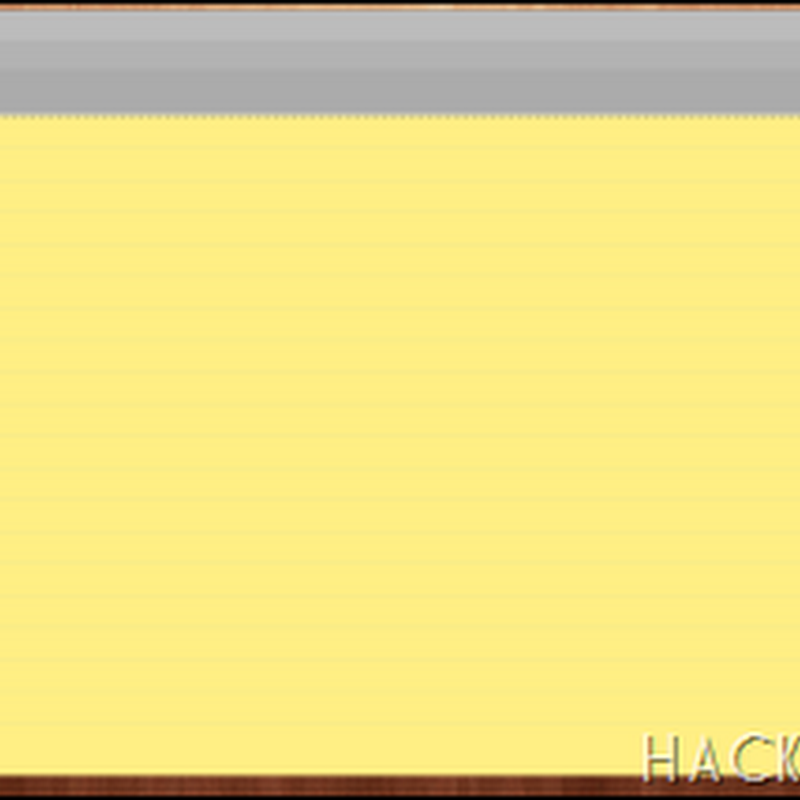






0 comments: