VLC Media Player Hidden Tips and Tricks
 VLC is the most popular media player used by many people all over the world. It has all the popular codecs which helps you to play any kind of major video files.
VLC is the most popular media player used by many people all over the world. It has all the popular codecs which helps you to play any kind of major video files.1. Ripping DVD’s: VLC player can be used to Rip DVD’s in a very easy manner. To rip any dvd just go to media menu and click covert/save. Now just specify the file name and the format and click save.
2. Record Videos: with the new VLC player you can record any videos during playback. Accessing record button just go to view > advanced menu > record button. Now when movie is playing clicking this button will start recording and clicking it again will stop the recording.
3. Playing .RAR Files: yes that’s right this trick may shock you out but VLC player can seriously play the .RAR files simply load it and it will play.
4. Play in ASCII mode: VLC media player can play files in ASCII mode. To play in ASCII mode, Go to Tools > Preferences > Open the video section and choose color ascii mode and click save and now play.
5. Listening Online Radio: vlc media player also includes online radio stations you just need to enable it through Media > Services Discovery > Shout Cast Radio Listings. Now you can open playlist and browse it.
6. Converting Audio and Video Formats: in vlc player you can convert audio and video formats simply going to Media > Convert/Save. Now simply add the file and choose the output format and click save.
7. Download YouTube Videos: simply grab the YouTube video url and paste it in the Media > Open Network Stream > Paste the URL and click Play.Once VLC starts streaming the video, click Tools>Codec Information and at the bottom of the window you will see a Location box. Copy the URL and paste it on your browser’s address bar. The browser will now download the file which you can save it to your hard disk. Alternatively, you can record the video.

























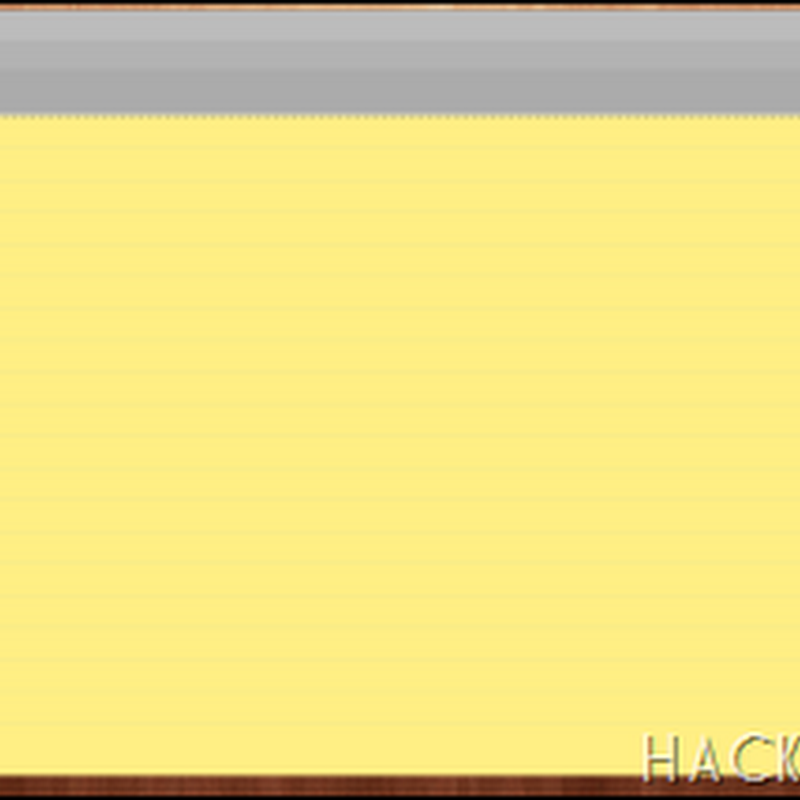






0 comments: