How to Burn a disk image on a Mac creating a copy of your disk is a great way to make sure you don’t lose that precious DVD, video game, or music CD. Burning the disk image (otherwise known as a .iso file) is great for backing everything up. However, it can sometimes be a bit confusing as to what to do with this ISO file when you have it… so here’s how to get the ISO onto a blank disk using only a Mac and no other software. Step 1 When you have the ISO copy of the disk on your computer, insert a blank disk into your disk drive (Make sure that the disk is large enough for the ISO, as some disks can be as large as 3 or 4 gigabytes.) Step 2 Open the Disk Utility. Simply searching for “Disk Utility” in the Finder will usually bring it up without a problem. Step 3 In the ‘File’ menu, choose ‘Open Disk Image’ and locate your .iso file. Open it and it will appear on the left-side menu. Select it and click the ‘Burn’ button in the top menu. Step 4 Follow the simple instructions presented to you after you select the burn function and wait. And that’s it! You’ve just made an exact copy of your disk!
How to Burn a disk image on a Mac
- Posted by Anonymous
- -
- 0 comments
Author
Written by Admin
Aliquam molestie ligula vitae nunc lobortis dictum varius tellus porttitor. Suspendisse vehicula diam a ligula malesuada a pellentesque turpis facilisis. Vestibulum a urna elit. Nulla bibendum dolor suscipit tortor euismod eu laoreet odio facilisis.
Subscribe to:
Post Comments (Atom)
Popular Posts
Labels
- Accelerometer and Python
- Blogging
- Chat Room
- Disclaimer
- dual audio video file
- Earn Money
- Edit ur Photos Online
- English Hd Videos
- First Look
- Freebies(free ka maal)
- Mobile Movies
- movies on demand
- Nokia apps links
- nokia games links
- Our toolbar
- Phone os
- Play Games Online
- Publish ur Story
- S60 v3
- S60 v5
- Search engine
- Signing
- Stories
- Tips And Tricks
- Tricks And Hacks
- Tutorials
Total Pageviews
License

This work is licensed under a Creative Commons Attribution-NonCommercial-NoDerivs 3.0 United States License.

























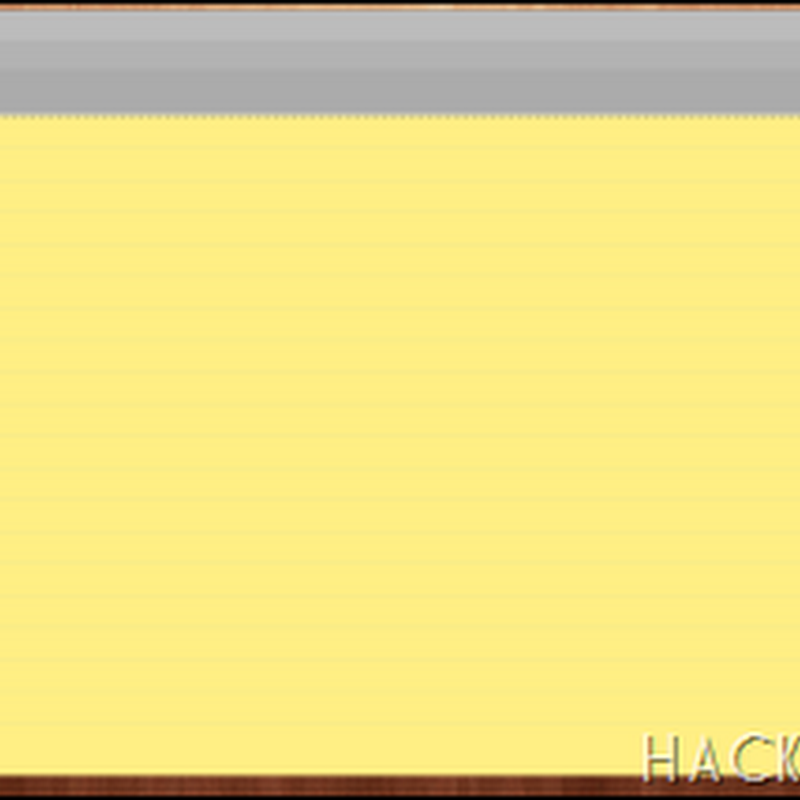





0 comments: