Change your Nokia theme by using a default theme or by downloading from my site.
After downloading and installing my new themes – via Bluetooth or using the USB cable – you will be required to access and apply them via your Themes menu.
To see the themes available on your phone and choose a new one press the Nokia Menu key to the left of the directional keys then choose Tools, Settings, General, Personalisation then Themes.
You will then be presented with the following menu:
* General
* Menu view
* Wallpaper
* Power saver
The General option houses the default Nokia themes and also gives you an option for downloading themes from their own official site, and lists the installed themes, including the ones you just download and installed from my site. By clicking on any of the themes (My themes or the official Nokia theme) your phone will automatically set the chosen theme.
To preview a theme highlight it and the press Options and select Preview, any downloaded and the installed themes from my site will also be saved in this folder. The Menu view section enables you to change the default Grid menu view to a simple List.
You can change the default Wallpaper to an image of your choice either taken with the camera or an image that has been sent to your handset from the outside like a pc/laptop/mms etc.
Finally you can use the Power saver option to turn off text, animation of the date and time to save precious battery power.
After downloading and installing my new themes – via Bluetooth or using the USB cable – you will be required to access and apply them via your Themes menu.
To see the themes available on your phone and choose a new one press the Nokia Menu key to the left of the directional keys then choose Tools, Settings, General, Personalisation then Themes.
You will then be presented with the following menu:
* General
* Menu view
* Wallpaper
* Power saver
The General option houses the default Nokia themes and also gives you an option for downloading themes from their own official site, and lists the installed themes, including the ones you just download and installed from my site. By clicking on any of the themes (My themes or the official Nokia theme) your phone will automatically set the chosen theme.
To preview a theme highlight it and the press Options and select Preview, any downloaded and the installed themes from my site will also be saved in this folder. The Menu view section enables you to change the default Grid menu view to a simple List.
You can change the default Wallpaper to an image of your choice either taken with the camera or an image that has been sent to your handset from the outside like a pc/laptop/mms etc.
Finally you can use the Power saver option to turn off text, animation of the date and time to save precious battery power.

























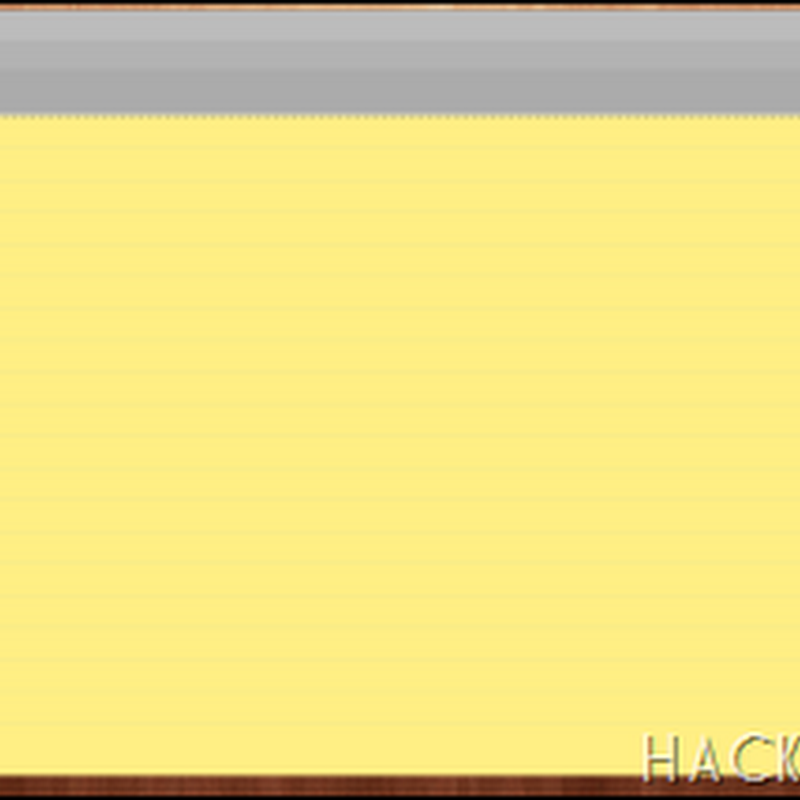






0 comments: