nterpretation of the default empty mailbox:
1. Press the Nokia Menu Key to the left of the 1 and 4 keys and then choose Messaging
2. Next scroll down and Select AccessSelect, with the left Selection key
3. Click on Mailbox settings
4. Select Mailbox name by highlighting it with the navigation key then pressing its centre. Type a name for the mailbox then choose OK with the left selection key
5. Choose Access point in use and choose from the list offered. You may need to ask your network operator which is the appropriate one to choose
6. Choose My email address and then type in your email address. Use the star key to get to a symbols list so you can choose the ‘@’ symbol and the 1 key for the dot
7. Choose Outgoing mail server and type the name of the server. Check with your network operator if you aren’t sure what to use here – you may be able to use the smtp server of your Internet Service Provider, or your network operator may require you to their own server
8. Choose send message and press the select key in the centre of the navigation key to choose between ‘during next connection’ or ‘immediately’. The latter will send messages as soon as you have written them, the former will save several and send them when you next make a connection.
9. Choose User name and type in your email user name.
10. Choose Password and type in the password you use to log into your email account.
11. Choose Incoming mail server and type in the information required. You may need to check with your Internet Service Provider if you don’t have this to hand.
12. Choose mailbox type and press the select key in the centre of the navigation key to choose between IMAP4 and POP3.
13. Go past Security ports and choose APOP secure login. and press the select key in the centre of the navigation key to choose between Off and On. Turn this on -> Send and receive emails on the Nokia N70.
Settings for GMAIL ( Google Mail ) in a N70 device:
Incoming: pop.googlemail.com
Outgoing: smtp.gmail.com
Do NOT USE smtp.youremailaddress.com
Select: security ports 993/995.
The above settings will bypass the annoying the Google certificate warnings!!!!!!
Furthermore after successfully setting up your account a wise man should do the following:
Change your pop options, under account settings in the original Gmail account (from the PC/Laptop) to Not archive after checking mail so that it doesn’t delete all the emails from your inbox (on phone) once it updates at your specified time.
1. Press the Nokia Menu Key to the left of the 1 and 4 keys and then choose Messaging
2. Next scroll down and Select AccessSelect, with the left Selection key
3. Click on Mailbox settings
4. Select Mailbox name by highlighting it with the navigation key then pressing its centre. Type a name for the mailbox then choose OK with the left selection key
5. Choose Access point in use and choose from the list offered. You may need to ask your network operator which is the appropriate one to choose
6. Choose My email address and then type in your email address. Use the star key to get to a symbols list so you can choose the ‘@’ symbol and the 1 key for the dot
7. Choose Outgoing mail server and type the name of the server. Check with your network operator if you aren’t sure what to use here – you may be able to use the smtp server of your Internet Service Provider, or your network operator may require you to their own server
8. Choose send message and press the select key in the centre of the navigation key to choose between ‘during next connection’ or ‘immediately’. The latter will send messages as soon as you have written them, the former will save several and send them when you next make a connection.
9. Choose User name and type in your email user name.
10. Choose Password and type in the password you use to log into your email account.
11. Choose Incoming mail server and type in the information required. You may need to check with your Internet Service Provider if you don’t have this to hand.
12. Choose mailbox type and press the select key in the centre of the navigation key to choose between IMAP4 and POP3.
13. Go past Security ports and choose APOP secure login. and press the select key in the centre of the navigation key to choose between Off and On. Turn this on -> Send and receive emails on the Nokia N70.
Settings for GMAIL ( Google Mail ) in a N70 device:
Incoming: pop.googlemail.com
Outgoing: smtp.gmail.com
Do NOT USE smtp.youremailaddress.com
Select: security ports 993/995.
The above settings will bypass the annoying the Google certificate warnings!!!!!!
Furthermore after successfully setting up your account a wise man should do the following:
Change your pop options, under account settings in the original Gmail account (from the PC/Laptop) to Not archive after checking mail so that it doesn’t delete all the emails from your inbox (on phone) once it updates at your specified time.

























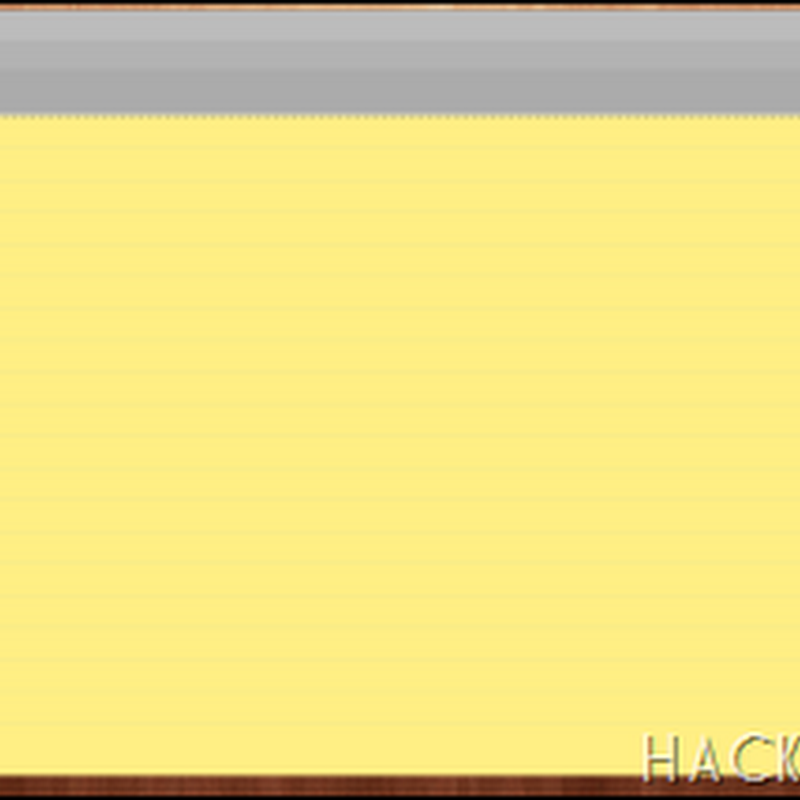






0 comments: